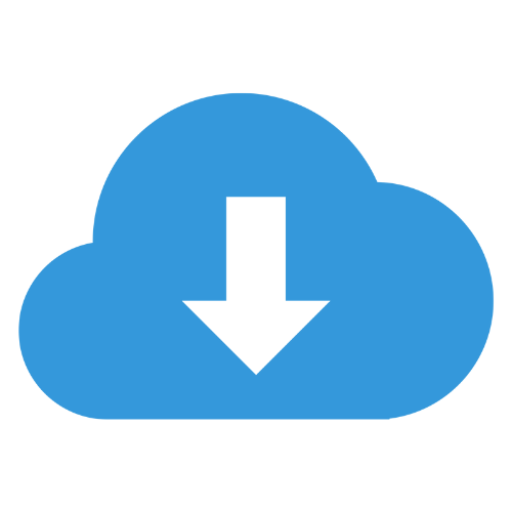Comprehensive Guide : Brother DCP 1610W | Drivers and Manuals
The Brother DCP-1610W printer is a compact, all-in-one laser printer designed to meet the needs of home and small office users. This printer combines high performance with user-friendly features, making it an excellent choice for a wide range of printing, copying, and scanning tasks. Whether you are looking to buy this product, searching for drivers, or exploring printer options online, this comprehensive guide is here to help.
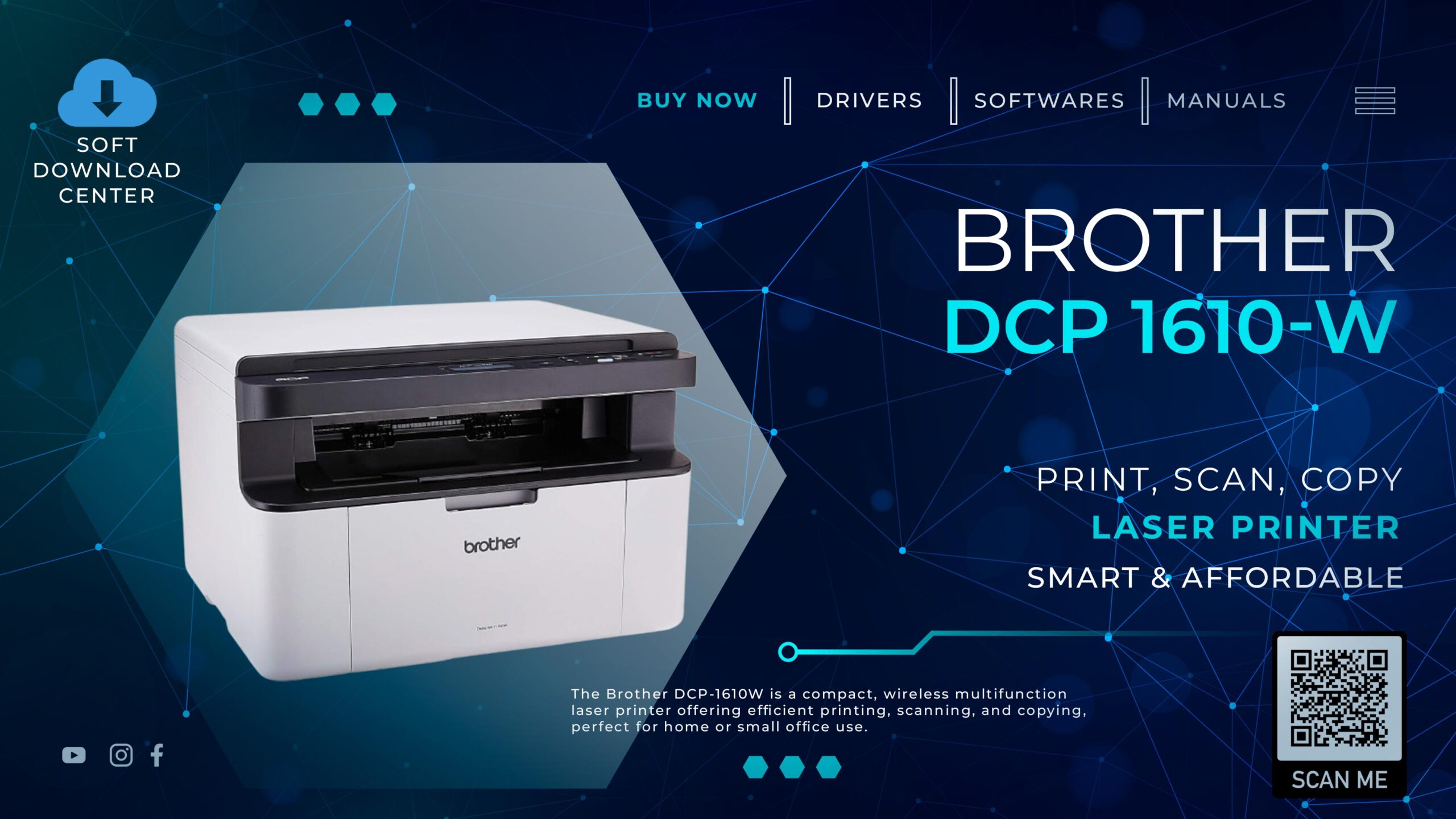
General Details
| Company | Brother |
| Model Name | DCP 1610W |
| Type | Laser Printer |
| Official Website | https://www.brother.com |
| Service Status | Active |
Pros
- Compact and lightweight.
- Affordable with low running costs.
- Wireless printing capabilities.
- Reliable and durable for long-term use.
Cons
- Monochrome printing only.
- No automatic duplex printing.
- Limited paper capacity compared to larger office printers.
Overview
The Brother DCP-1610W is a monochrome laser printer that doubles as a copier and scanner. With its compact size and wireless connectivity, it provides a seamless printing experience for users with limited space or a need for efficiency.
Key Features
- 3-in-1 Functionality: Printing, copying, and scanning.
- Compact Design: Ideal for small workspaces.
- Wireless Connectivity: Supports Wi-Fi printing for effortless use across multiple devices.
- High-Speed Printing: Prints up to 20 pages per minute (ppm).
- High-Quality Output: Up to 2400 x 600 dpi resolution for crisp and clear text and images.
- Cost-Efficient: Uses Brother’s high-yield toner cartridges to reduce printing costs.
- User-Friendly Operation: Equipped with a simple interface for easy navigation.
Specifications at a Glance
| Feature | Details |
|---|---|
| Printer Type | Monochrome Laser Printer |
| Print Speed | Up to 20 ppm |
| Print Resolution | Up to 2400 x 600 dpi |
| Paper Handling | 150-sheet input tray |
| Connectivity | Wi-Fi, USB |
| Weight | Approx. 7.2 kg |
| Dimensions | 385 x 340 x 255 mm |
| Compatibility | Windows, macOS, Linux |
Why Choose the Brother DCP-1610W?
1. Space-Saving Design
Measuring only 385 x 340 x 255 mm, the DCP-1610W fits perfectly into tight spaces, making it a great choice for home users or small offices where desk space is at a premium.
2. Efficiency at Its Best
With a print speed of up to 20 ppm, this printer ensures your documents are ready quickly, helping you maintain productivity during busy workdays.
3. Wireless Convenience
The DCP-1610W supports Wi-Fi connectivity, allowing you to print from laptops, smartphones, and tablets without needing cables. It’s compatible with Brother’s iPrint&Scan app, which further simplifies mobile printing.
4. Affordable Running Costs
This model uses a high-yield toner cartridge that reduces the per-page cost of printing, making it a cost-effective solution for individuals or small businesses with regular printing needs.
5. Reliable Performance
Brother is renowned for producing durable and dependable devices, and the DCP-1610W lives up to that reputation. Its robust build ensures long-term performance with minimal maintenance.
Who Should Buy the Brother DCP-1610W?
The Brother DCP-1610W is ideal for:
- Home Users: Its compact size and affordability make it perfect for occasional use.
- Small Office Owners: Efficient and dependable for low to moderate workloads.
- Students: Great for printing assignments and study materials without breaking the bank.
Advanced Features You Should Know
1. Toner Save Mode
The Brother DCP-1610W includes a Toner Save Mode, which reduces toner consumption for draft-quality prints. This is perfect for printing internal documents where high-quality output isn’t necessary.
2. N-in-1 Printing
Save paper by using the N-in-1 feature, which allows you to print multiple pages onto a single sheet. This is especially useful for presentations, study notes, or compact document summaries.
3. ID Copy Feature
The printer’s ID Copy Function makes it easy to scan and print both sides of an ID card onto a single sheet of paper while maintaining proper alignment.
4. Energy-Saving Technology
Equipped with an energy-efficient sleep mode, the DCP-1610W minimizes power consumption when not in use. It automatically wakes up when you send a print job.
5. iPrint&Scan App
Brother’s iPrint&Scan app enhances mobile connectivity. Use this app to:
- Scan documents directly to your smartphone.
- Send print jobs to your DCP-1610W remotely.
- Monitor printer status, toner levels, and error messages.
6. Print Security
The secure function lock enables you to set usage restrictions, limiting access to specific functions for certain users. This feature is ideal for small businesses or shared environments.
7. High-Yield Toner Options
Maximize cost savings with TN-1050 High-Yield Toner, which lasts for up to 1,000 pages. Pair this with Brother’s drum unit (DR-1050) for prolonged printer life.
Enhanced User Experience
Mobile Printing Made Easy
Print directly from your smartphone using apps like Google Cloud Print and Apple AirPrint, which are compatible with the Brother DCP-1610W. This eliminates the need to transfer files to your computer.
Effortless Scanning
For scanning tasks:
- Use the Brother Control Center software to customize scan resolutions, file formats, and destination folders.
- Save scanned files as PDFs, JPEGs, or even directly to email.
Customizable Settings
The printer driver lets you personalize settings for:
- Duplex (manual double-sided) printing.
- Print resolutions (economy vs. high quality).
- Watermarks or document overlays for professional branding.
Supporting OS
Windows
- Windows 11
- Windows 10 (32-bit)
- Windows 10 (64-bit)
- Windows 10 S
- Windows 8.1 (32-bit)
- Windows 8.1 (64-bit)
- Windows 8 (32-bit)
- Windows 8 (64-bit)
- Windows RT
- Windows 7 (32-bit)
- Windows 7 (64-bit)
- Windows Vista (32-bit)
- Windows Vista (64-bit)
- Windows XP (32-bit)
- Windows XP (64-bit)
- Windows Server 2016
- Windows Server 2012 R2 (64-bit)
- Windows Server 2012 (64-bit)
- Windows Server 2008 R2 (64-bit)
- Windows Server 2008 (32-bit)
- Windows Server 2008 (64-bit)
- Windows Server 2003 (32-bit)
- Windows Server 2003 (64-bit)
Macintosh
- macOS 15.x
- macOS 14.x
- macOS 13.x
- macOS 12.x
- macOS 11.x
- macOS 10.15.x
- macOS 10.14.x
- macOS 10.13.x
- macOS 10.12.x
- OS X (10.11)
- OS X (10.10)
- OS X (10.9)
- OS X (10.8)
- Mac OS X (10.7)
Linux
- Linux(rpm)
- Linux(deb)
Mobile
- iOS
- AndroidTM
Download Drivers & Manuals
Click on Download Now and you will be navigated to the company’s official page for download process.
USA / Canada / Latin America
| Country | Manuals | Drivers & Software’s | |
| Brazil | |||
| Canada | |||
| United States of America | |||
| Latin America | |||
| Other Countries America |
Europe
| Country | Manuals | Drivers & Software’s | |
 | Austria | ||
 | Belgium | ||
 | Bulgaria | ||
 | Czech Republic | ||
 | Denmark | ||
 | Deutschland (Germany) | ||
 | France | ||
 | Hungary | ||
 | Italy | ||
 | Nederland | ||
 | Norway | ||
 | Poccia | ||
 | Poland | ||
 | Portugal | ||
 | Romania | ||
 | Spain | ||
 | South Africa | ||
 | Suomi | ||
 | Sweden | ||
 | Switzerland | ||
 | Turkey | ||
 | United Kingdom | ||
 | Other Countries Europe |
ASIA
| Country | Manuals | Drivers & Software’s | |
 | Australia | ||
 | Bay Area (China) | ||
 | China | ||
 | Hong Kong | ||
 | India | ||
 | Indonesia | ||
 | Korea | ||
 | Malaysia | ||
 | New Zealand | ||
 | Philippines | ||
 | Singapore | ||
 | Thailand | ||
 | UAE | ||
 | Vietnam | ||
 | Other Countries Asia |
JAPAN
| Country | Manuals | Drivers & Software’s | |
 | Japan |
Product Photos




FAQ’s About Brother DCP 1610W 📚🔧📝
General Questions
1. What type of printer is the Brother DCP-1610W?
The Brother DCP-1610W is a 3-in-1 monochrome laser printer that combines printing, copying, and scanning functionalities.
2. Is the Brother DCP-1610W suitable for heavy-duty use?
This printer is best for low to moderate workloads, such as home or small office use. It handles around 10,000 pages per month reliably but isn’t designed for high-volume business environments.
Setup and Installation
3. How do I set up the Brother DCP-1610W for the first time?
- Unbox the printer and remove protective materials.
- Install the drum and toner cartridge.
- Load paper into the input tray.
- Connect via Wi-Fi or USB and install the drivers from Brother’s support website.
4. Can I use the Brother DCP-1610W without installing the software?
Yes, but installing the Brother driver package ensures full functionality, such as accessing advanced printing and scanning features.
Connectivity
5. Does the DCP-1610W support wireless printing?
Yes, the printer supports Wi-Fi, allowing you to print wirelessly from laptops, smartphones, and tablets.
6. Can I use the printer with multiple devices simultaneously?
Yes, the Wi-Fi feature supports multiple users on the same network, making it ideal for shared workspaces.
7. What should I do if the printer cannot connect to Wi-Fi?
- Check that the printer is within the router’s signal range.
- Restart the printer and router.
- Re-enter the network credentials, ensuring they are correct.
- Update the printer firmware.
Printing
8. Does the Brother DCP-1610W support color printing?
No, it is a monochrome laser printer, meaning it only prints in black and white.
9. What is the maximum print resolution?
The DCP-1610W supports up to 2400 x 600 dpi, providing sharp and clear prints.
10. Can I print double-sided with this printer?
The printer does not support automatic duplex printing, but manual double-sided printing can be done by adjusting the settings in the print menu.
Toner and Maintenance
11. What toner cartridge does the Brother DCP-1610W use?
It uses the Brother TN-1050 toner cartridge, which yields approximately 1,000 pages.
12. How do I check the toner level?
- On Windows: Open the Brother Utilities app and navigate to the “Status Monitor.”
- On the printer itself: Error lights indicate low toner; detailed toner usage is not shown on the hardware.
13. How do I replace the toner cartridge?
- Turn off the printer.
- Open the front cover and remove the drum unit.
- Detach the used toner cartridge from the drum.
- Insert the new cartridge into the drum and reinstall it in the printer.
14. What should I do if my prints are faint or streaky?
- Shake the toner cartridge gently to redistribute toner.
- Clean the drum unit.
- Replace the toner cartridge if the problem persists.
Scanning and Copying
15. What scan resolutions are supported?
The scanner supports up to 600 x 1200 dpi, making it suitable for basic document scanning.
16. Can I scan directly to my smartphone?
Yes, using the Brother iPrint&Scan app, you can scan documents directly to your smartphone or tablet.
17. Does the DCP-1610W support multi-page scanning?
This model does not include an automatic document feeder (ADF), so multi-page documents must be scanned manually, one page at a time.
Troubleshooting
18. Why is my printer not responding?
- Check that the printer is powered on and connected to the correct network.
- Ensure the correct printer is selected in your device’s print menu.
- Restart the printer and your computer/device.
19. What does the “drum error” message mean?
This indicates that the drum unit has reached its recommended life. Replacing the DR-1050 drum unit should resolve the issue.
20. Why am I experiencing frequent paper jams?
- Ensure the paper meets the printer’s specifications (A4 or Letter, standard weight).
- Avoid overloading the input tray.
- Check for obstructions in the paper path.
Purchasing and Compatibility
21. Can I use third-party toner cartridges?
While third-party cartridges are often cheaper, they may void your warranty and lead to inconsistent print quality. It’s recommended to use genuine Brother cartridges for optimal performance.
22. Is this printer compatible with macOS?
Yes, the DCP-1610W supports macOS. Drivers can be downloaded from Brother’s official website.
23. Does the printer come with a USB cable?
No, the printer does not include a USB cable in the box. You will need to purchase one separately if you prefer a wired connection.